Fix your service appointment times – New feature
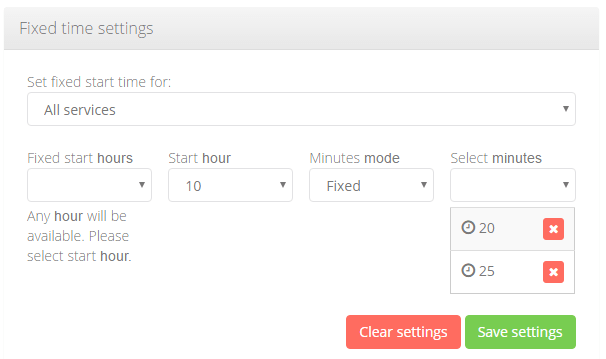
A very often requested feature to fix appointment times (or have services start on only certain times) has now been added to the SimplyBook.me scheduling software. This feature may not at all be obvious for those who do not know what it is all about so I will do my best to try to explain this here in this article.
Why should you use Fixed time bookings? The reason is that the SimplyBook.me solution generally tries to offer the first available appointment for clients when they visit the user’s booking sites. This means that if a user has set a 12 hour lead time before it is possible to make a booking and it is now 9.15pm (21.15), then the next available appointment time maybe 9.15am in the morning (this though depends on timeframe of relevant system). However, the user may not want bookings to start at 9.15 but only on the whole hour, so in this case he may only want the booking available at 10.00am. Here is where the Fixed time bookings come to the rescue. If you enable the “Appointment at fixed time” plugin, you can go into the plugin settings and set when you want service times to start.
The Appointments at fixed time plugin is however much more flexible than you might think! First of all, you can set All your services to start at a fixed time on the hour. You can also set ONLY certain services to start at certain times of the hour. This is not all because you can also choose only certain hours and times that you want the service or services to start. This means that you can either have a service always start at certain time on the hour, like always at 15 minutes past the whole hour during the whole day while your business is open but you could equally set the service to start ONLY at certain times over the day, like at 11.30am, 1.30pm (13.30) and 5.30pm (17.30). Since the settings also allows you to play with the minutes, you could for example allow services to start at 11.30 or 11.45, 1.30pm or 1.45pm and 5.30pm or 5.45pm. Remember that this settings can be set per service or per all services. Also remember that company break times and provider’s work hours may interfere with available bookable times.
Here is an example of how the plugin settings could be used.
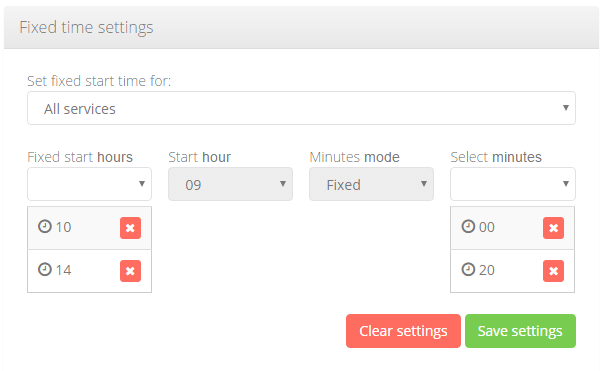
Here is an example of available booking times settings. The user has selected to use Fixed hours, and minutes settings. He has decided that ALL services, can ONLY be booked at 10.00am, 10.20am and 2pm (14.00) and 2.20pm (14.20). No other times will be available for all services even though company is open and providers are available for more time.
Here is another example of how the plugin settings could be used.
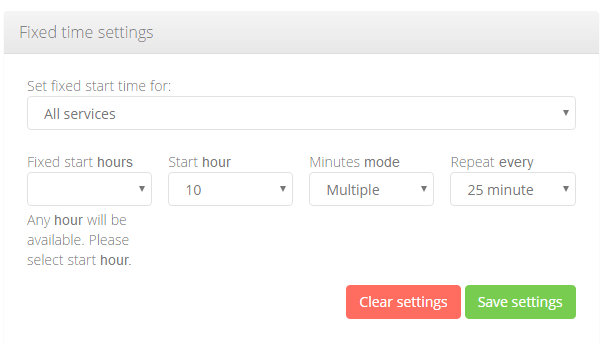
The first available booking time has been set here as 10am and then services can be booked EVERY 25 minutes interval. The image below shows an example of the the available times from this settings.
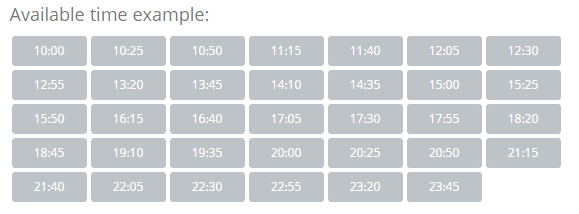
This image shows the available appointment times if Fixed hour set at 10.00am and then minutes mode as multiple with 25 minutes interval.
Third example of how the plugin can be used:
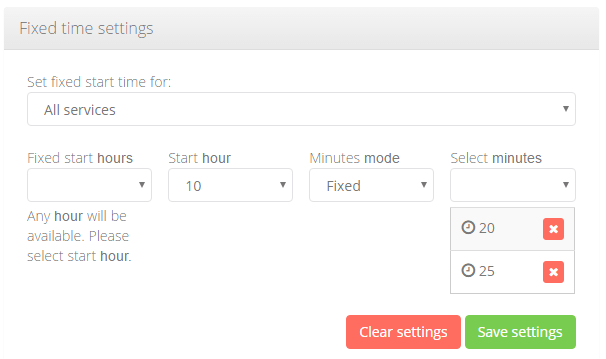
Here is another example where user has set the first possible start hour as 10am but then sets minutes as fixed at 20 and 25.
Resulting available times with this settings (also depends on opening hours etc)
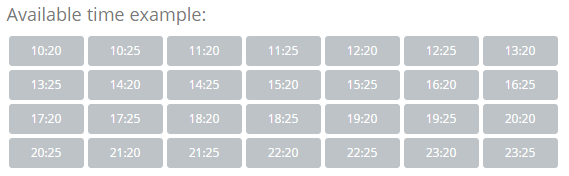
Here is the available appointment times that can be booked if first hour is set at 10.00 with minutes fixed at 20 and 25 minutes.
To use this feature, you need to enable the plugin in the plugin section of the SimplyBook.me appointment and Scheduling software.
We of course know that our users will be finding ways to use this plugin in various other ways than we intended and we look forward seeing what they come up with 🙂
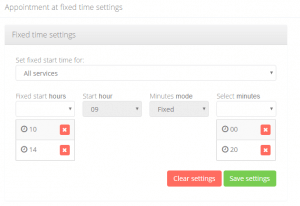



評論
2 commentsStephen
Hi looks good but I would like to block in a regular class times. Then I can block the class times out in the calender, with headings on the weekly calendar my clients can easily ID these classes on the weekly time table. Can I do it with the existing software on SimplyBook.me or can you do an update to your site I think other users would love this! if you do not have would love this option! Can you please let me know! Thanks Stephen thump3201 …………………………………………………………………………..
admin
Hello Stephen, I am not quite sure what you mean. Please contact our live help, it may well be that there already exists a solution for you within our software as it is very flexible.