Booking appointments for classes
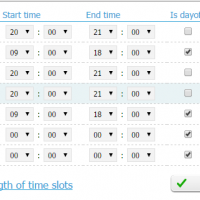
Many of our users use Simplybook.me to book appointments to classes and sometimes many different classes. We therefore often get asked about what is the best way to set up classes. Well here it comes.
First of all, when you are setting up classes, you need to think about service performers as the class, and services are sessions in the class. In Settings // Custom translation, you can change the word Service performer to Class or some other word that would suit in your special case.
You can then edit your first Service performer or create a new Service performer as a class. In the service performer settings, set the name of the class, let’s say “Rumba for beginners”, you then set how many can participate in the class by setting the number of clients that service performer can accept at same time. In our example, let’s imagine this to be 25.
After the class has been created, one needs to set when this class takes place and for that we go to Manage // Service performers, and see list of performers, and by each performer there is a clock. We press the clock, and set the hours of this class 3 times a week at 8pm in the evenings for an hour, Mondays, Wednesdays, and Thursdays.
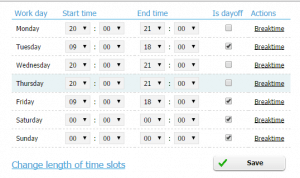
The class takes place 3 days during the week at 8pm and is for 1 hour. Remark that hours are set in military time but you can set it so clients can see this in am/pm.
Now the class has been created and we need to create the service/session and connect only with this class. We select Manage // Services, and create a new service, Rumba beginner class (yes, name can be the same as performer will not be directly visible).
Here we create the Rumba beginners class session but we do not set price but that could be done as well.
After the service/session has been create we only need to connect it to the performer/class, and we do that by choosing “Edit service and performers connections”.

We drag the performer from the table on the right, in the function, and drop in to service connection box. Now this class/performer is connected with only this session/service.
We now go to plugins section, find the Any Employee plugin, activate it, and go into plugin settings (can be done from plugins list).
Now when clients come to your booking page, they will just select the service, date and time to make the booking and will not be bothered with selecting a class. Use Multiple bookings plugin if you want your clients to book many appointments before check out.
Remember that you can add as many classes as you need, but no need to activate Any employee plugin again, it only needs to be activated once. Just remember to relate one class/performer to each session/service !
——-
Here is an example of client needing help with classes. This explanation may help some others as well.
I signed up for an account today and have spent all free time today trying to figure it out and i cant fir the life of me figure out how to set up a schedule. I am hosting classes from my home. 5 different classes. Some classes are going to happen on different days at different times. Ie crochrt 101 is going on thursday night next week at 730pm the follow monday 1030 am then friday 1030 am. Crochet 102 class is a 2 week class. Taking place tuesday 1030 am one week then the next class is the same time and day following week. If there us no class then there is no opwn hours. When people go to sign up for a class i can only have 6 participants.
I watched several of your tutorials. I thought i had it figured out but when i go to my booking page classes are not showing up on correct days or show as available but booked or something.
Perhaps thisvis not the correct program for my needs. Perhaps i am just clueless. Help please.
YY.
Hello YY,
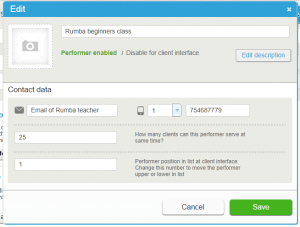
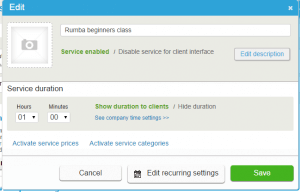
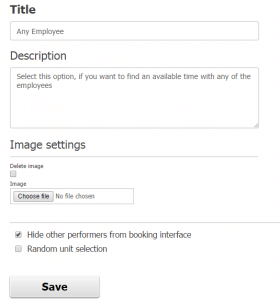



評論
0 comments暫時沒有評論