Restaurant table booking system

You have a restaurant and want to allow your clients to book tables online. This is in fact quite an easy task to solve and you can use the SimplyBook.me appointment and scheduling software. The first things for you to do is to decide a few factors:
- Do you want to divide your restaurant in more than one section, for example “by windows”, “outside”, “by stage” etc or do you want to just allow the client to book a table and then he will be sat where available when he arrives.
- How many total spots do you have in the whole restaurant, or how many spots do you have in each section, if you decide to dive your restaurant into sections.
- How much occupancy do you want to allow by online bookings before you want to block them. Lets say that you have 40 available seats, then you might only want to allow for 30 upfront bookings to have allowance for walk ins and give additional time for those who want to site more than the average time. Also you want to be sure to be able to order the tables as needed because sometimes a 4 seat table might be taken for only 2 people. Because of this, you do not want the occupancy to be the total availability of your seats. This is probably something that you will get better sense for with the experience of using the system.
- Get some photos of the different sections of the restaurant.
- If you have extra rooms for bigger groups, you should make this available separately.
- Estimate the average time your clients occupy the tables.
- Decide if you want to allow bookings on 15 minutes or only on the half hour interval.
When you have decided on the above things, you can set up your table booking system in approx 15 – 30 minutes.
First head to the SimplyBook.me site and sign up: click here to create table bookings software
You begin by filling the usual details such as name, email and company category. Remark that the name should not contain spaces or special letters. Let’s say your restaurant name is Chez André, then you would put in link name: chezandre.simplybook.me. In the company description, you can just write something general like, “Here you can book a table at one of the most popular restaurants in Nice”. This information can always be changed later.
Now, you get to the service, as your services are in fact just table bookings, you could use as name for example: “Book a table” or “Table by window” or something else that would represent your first table booking. The description could be something representing this place in your restaurant or if client is not choosing location, you just say something general about your restaurant seating. You also need to set estimated time for the booking. If your estimated time is not available in the drop-down, don’t worry, you can change it in the system and set as needed later. Set it as 1 hour for now, if your estimated seating time is not available. In the settings, clients at same time, you should set the number of clients that you want to allow to book online for this section of the restaurant. Lets say that you are doing the “by the window” section of your restaurant and you have 12 seats, 4 tables by the window, then you might only want to set this number to 8 clients at same time or some other number you think will be correct. If you don’t plan to use sections in your restaurant, you can take the total number of available seats, and set the number of clients (bookable seats) as possibly 70-80% of the total available seats or some other percentage as you deem appropriate.
Set your address and find on the map, and finally set the opening hours for the restaurant from when you first open, until you close. You will set break times later. Remember to open the Saturdays and Sundays for bookings and close the Monday if that is your case as for many other restaurants.
When the registration is done, head directly to the plugin section. Activate the following plugins:
- Any employee plugin
Set it so that providers are hidden, and random (check 2 check boxes) - Group bookings plugin
Set the total allowed number of clients that can be booked in one and same booking. - Additional fields plugin
Here you create questions to clients that are booking online, for example text fields to ask clients additional information. This could for example be placement question like: “Would you have some preferred seating”, in the case you did not have your restaurant divided in different sections. You could also ask, “is anyone in the group with some special allergies” etc.
When this is done, you can go to Manage services and service providers, and add more service providers for other sections of the restaurant, or if you have for example meeting room for rent or something similar that you want to allow your clients to book. If you create a party room, you would set this provider as able to serve only one client, as the party room is booked as one whole entity.
Now let’s say you want the average seating time per table to be 1h10minutes you would edit the service, and set the duration as 1hour and 10 minutes. You would create different service for different providers, like 1 service for normal seating, another service for party rooms as there may be different duration needed on the for normal eating in the restaurant and for the party room.
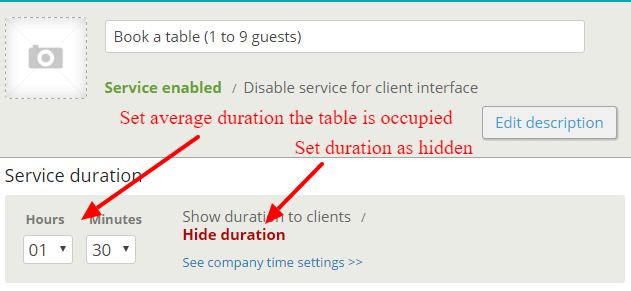
Set the duration as hidden as you don’t want clients to see that you are timing them, also set the average duration you think table is occupied.
We now get to the opening hours and availabilities. Go to the Manage times menu, and go first to the company hours. Check each day for when it opens and when it closes and set break times accordingly.
If some special rooms have different availability, select provider’s work hours and click on the relevant provider (room) and set the necessary opening hours and break times.
If you have closed on some special occasions, you can always go to the company special days, and find the date and set as closed, or limit the opening hours for this date as needed.
Remember that you can get a booking widget for your site (WP, Joomla, WIX, Weebly, Squarepages or any html based page). Just go to Settings // and Widgets and find the widget you need.
This should be all you need to get started to set up your restaurant table booking system. Don’t hesitate to contact us if you need some further help.

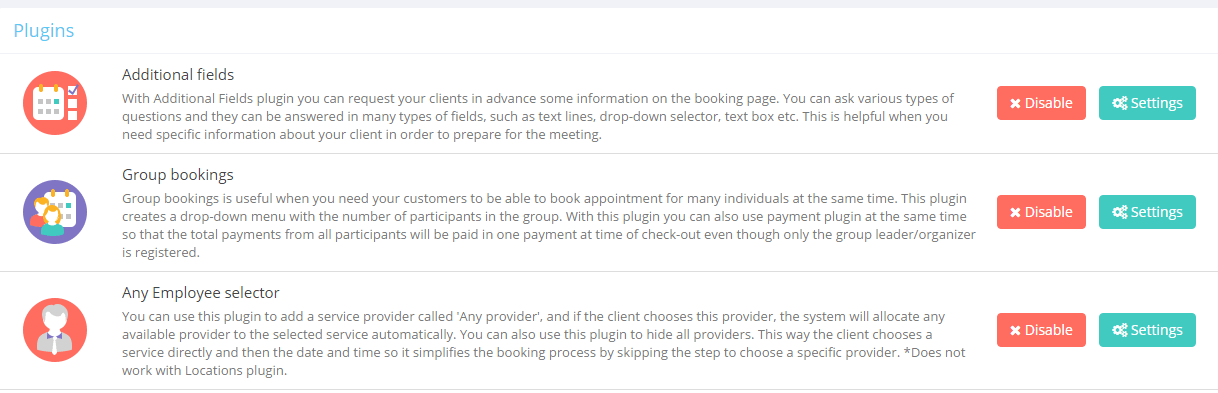



評論
0 comments暫時沒有評論