Accept appointments and bookings in Joomla
22 3 月, 2016
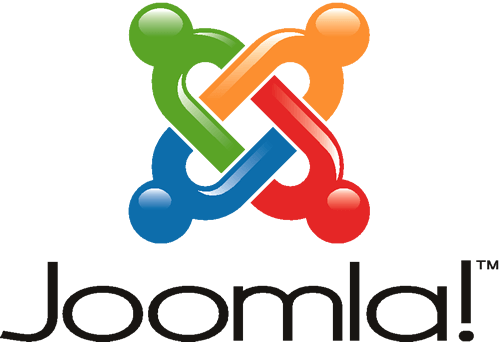
SimplyBook.me is proud to announce the Joomla appointment module. This module will solve the problem of all online appointment scheduling on Joomla websites. After you create your own account in SimplyBook.me, you can easily connect it to Joomla site with the help of API keys and start to accept appointments for absolutely any kind of time based services that you may provide.
How to install Joomla Online Appointment Scheduling software and Booking app:
- Search for Simplybook Joomla module called “Online Appointment Scheduling Widget and Booking System” in the list of modules in Joomla admin interface Extensions//Modules and add it to your website.
or
if you can’t find it there, you can get it here and upload the mod file in your Joomla admin page Extentions//Manager//Install or by url domain.com/administrator/index.php?option=com_installer (please note that the path may vary depending on the Joomla version) - Register on Simplybook (you can register here ( https://SimplyBook.me/company/ ), or visit our website and press big button “Get Free Account”).
- In API url insert user-api.simplybook.me (without any changes just copy this text)
- Enable API plugin in the plugin section of SimplyBook.me, there you will see 2 keys: Api public key and API secret key.
- Insert those keys into the settings of SimplyBook.me plugin in your Joomla account.
- Insert your company login (the one in url of your admin page, e.g in the link https://image.secure.simplybook.me/, demo is company name)
- Insert tag {loadmodule mod_simplybook} on the page where you need to display booking functionality.
- In “Menu Assignment” tab of the module settings choose “On all pages”.
- In the Status column of the module make sure the module is “Published and is current”.

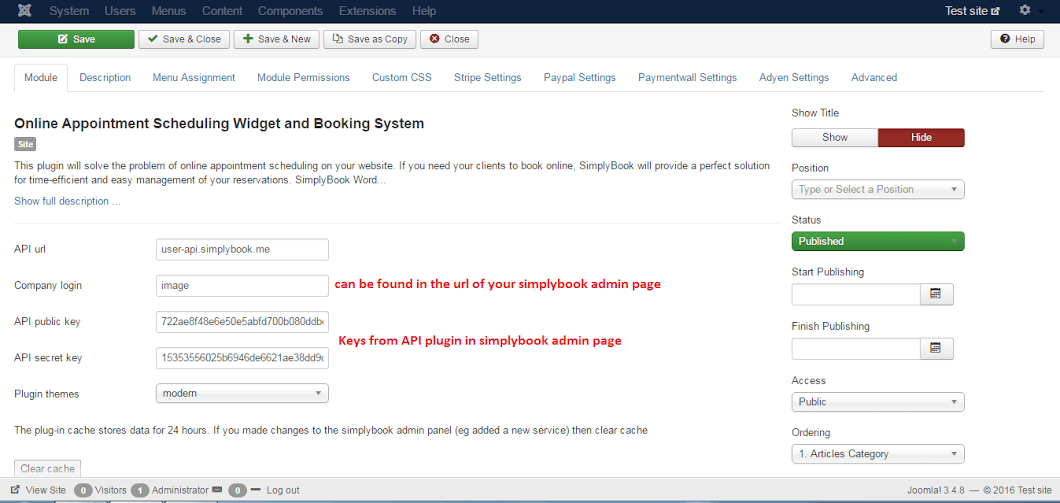
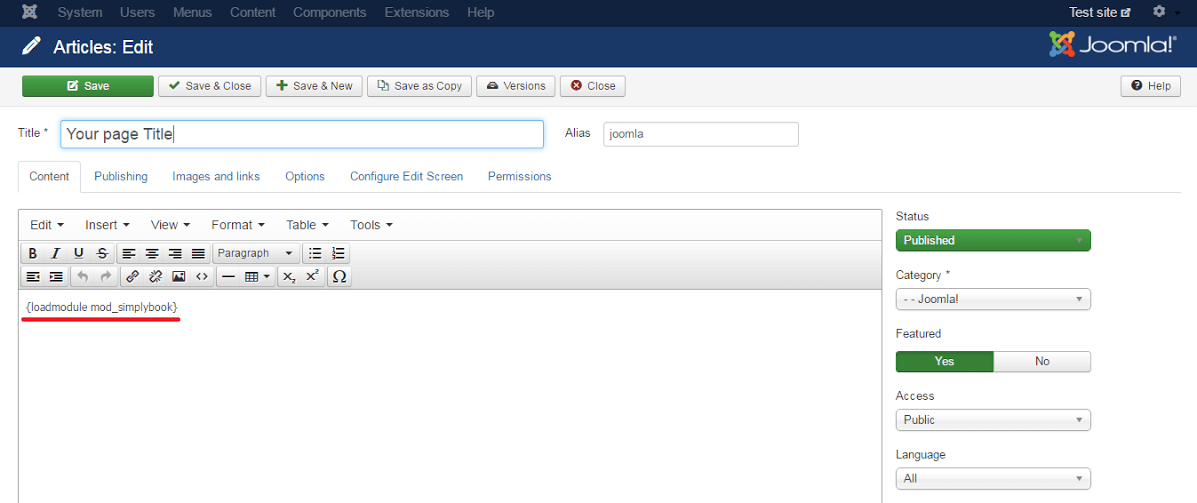
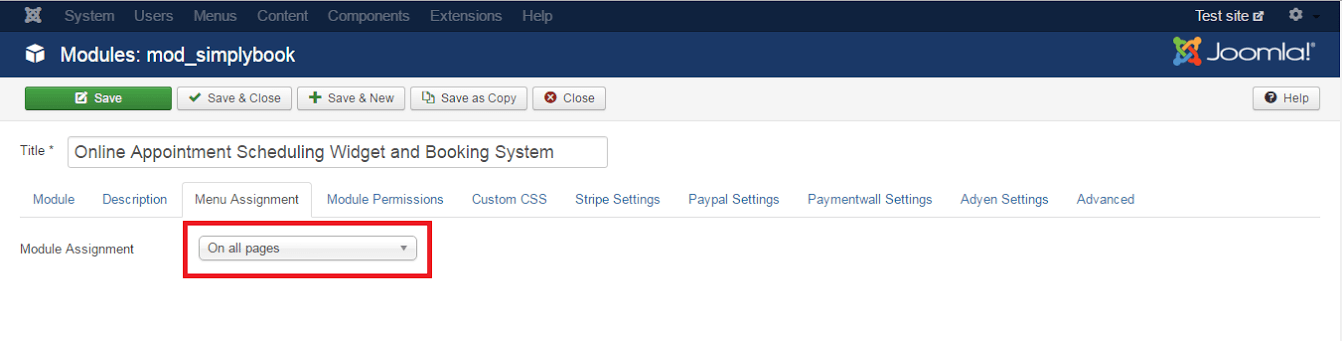
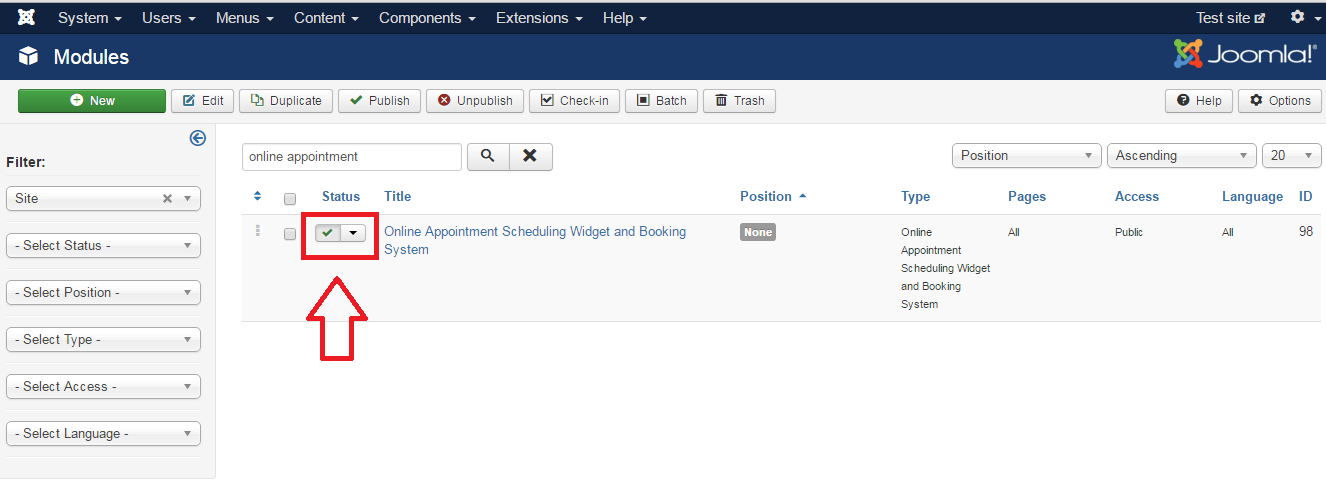



評論
2 commentsKW
Hi, It’s seemd module is not available in extensions.joomla.org. Can you provide direct link to module? Br: KW
admin
Please check the blog post again and you can download it from there.