Zap a new functionality to SimplyBook.me
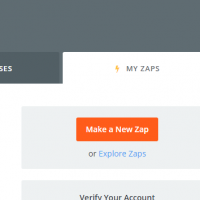
You can now add various functionality to the bookings that you receive in SimplyBook.me through the use of Zapier.com. Here follows detailed instructions on how to create new zap that connects SimplyBook.me bookings to your email list at MailChimp.com.
First of all make sure you have an account at MailChimp.com
Create an account at Zapier.com, it only takes 1 minute
Now use our invitation link to start the connection between SimplyBook.me and various apps at Zapier.com
https://zapier.com/developer/invite/26869/270f6b784d4268a37832d60a24213722/
After logging into the Zapier account select to create a new ZAP
Next choose a trigger app, put SimplyBook, in the search field to find the SimplyBook app and MailChimp as action app.
Now you need to connect with your SimplyBook.me account so Zapier knows which account to connect with. Press the Connect a SimplyBook account button.
Make sure to have your login information to your SimplyBook.me account and insert in the relevant boxes..
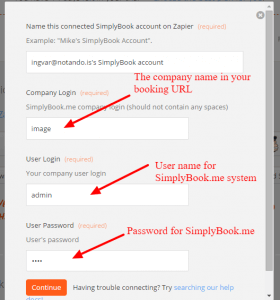
Insert your credentials. Remember that company login name is the name in your URL for your booking page at SimplyBook.me
You will get a success message for the connection.
Now do the same for your MailChimp account.
You can use a filter to trigger only the event if that condition is fulfilled. This can relate to various information coming from SimplyBook.me fields, such as Additional fields information. You can also skip using any condition.
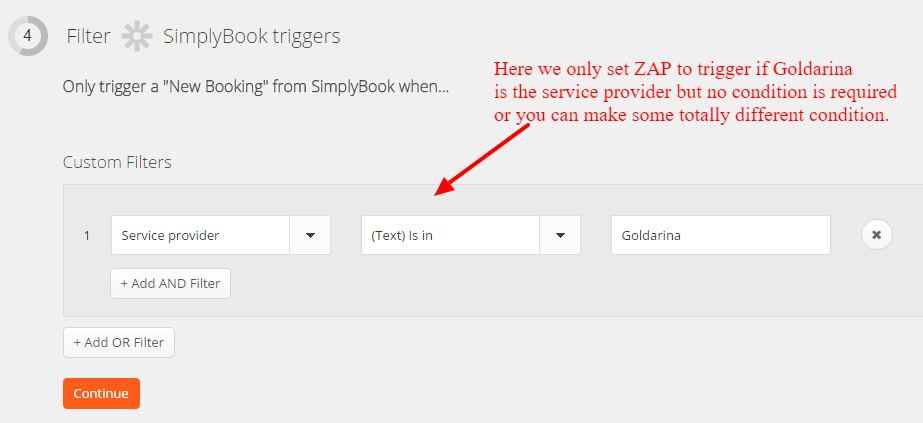
You can use conditions to filter what happens. Here for example we have chosen that ONLY if the Service provider is Goldarina, the client should be added to the email list.
When the condition has been created, or skipped, you select the email list this relates to
You can test the Zap and see if this is working provided you have some recent data that fulfills the condition.
You now only need to name this zap and your email list will now auto update every 5 minutes with new information coming from SimplyBook.me.
If you finish doing this on your own, you will now have your first SimplyBook.me Zap connection. Don’t be afraid with experimenting with connections to other apps that you might have !!
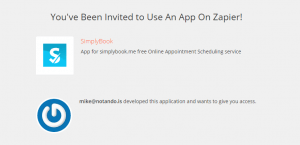
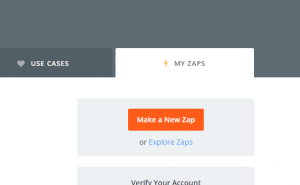
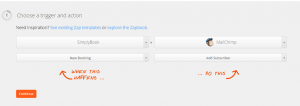
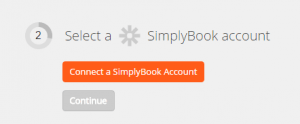
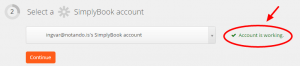
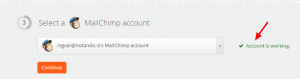
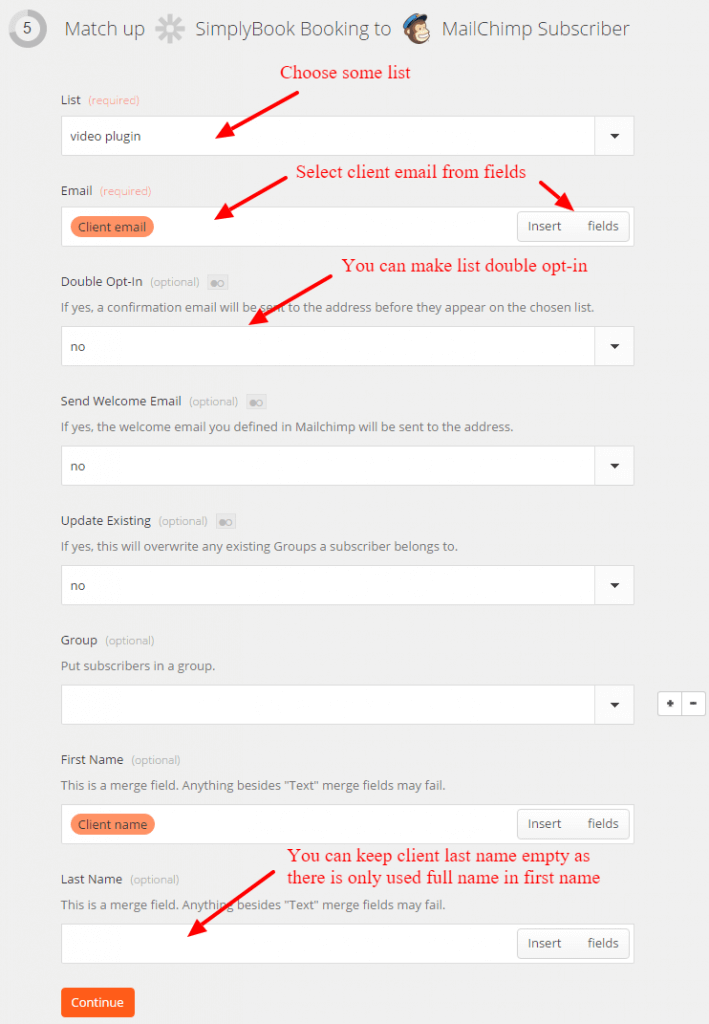
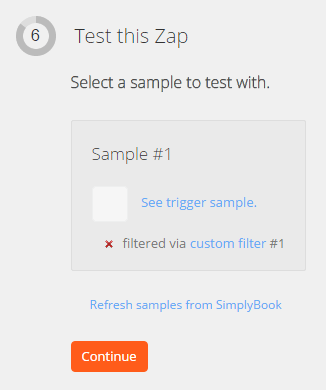
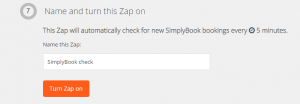



評論
1 commentsKarla
Excellent new functionality, I was always manually importing clients into Maichimp!!!